This tutorial will guide you through the process of downloading and installing the latest Selenium IDE 3 in Firefox and Google Chrome.
Installation of Selenium IDE in Firefox
The latest Selenium IDE 3 requires Mozilla Firefox version 56.0 or later. If you don’t have Firefox installed please follow the link https://www.mozilla.org/en-US/firefox/new/ to download and install the latest version of Firefox. If you have Mozilla Firefox 56.0 or later installed please follow the steps below.
Step-1: Open the Firefox browser and go to the following URL: https://addons.mozilla.org/en-US/firefox/addon/selenium-ide/. Click on the “Add to Firefox” button as displayed in the screenshot below.

Step-2: Wait until Firefox completes downloading the add-on. After the download completes, a pop-up will appear. Click on the “Add” button and Firefox will begin installing Selenium IDE.
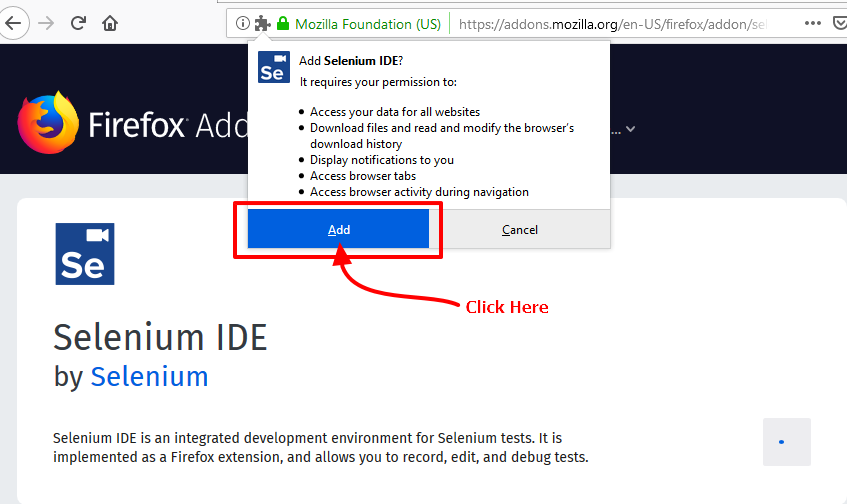
Step-3: After installation finishes, another pop-up will appear. Just click on the “OK!” button and Selenium IDE will be ready to get started.

Step-4: Click on the Selenium IDE icon from the right side of the Firefox search bar (the position may depend on the version of Firefox) to start it.
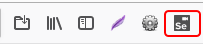
The Selenium IDE interface will appear.

Alternative Method
Alternatively, you can open the Add-ons tab in Firefox and search for Selenium IDE.

Search for Selenium IDE Add-on
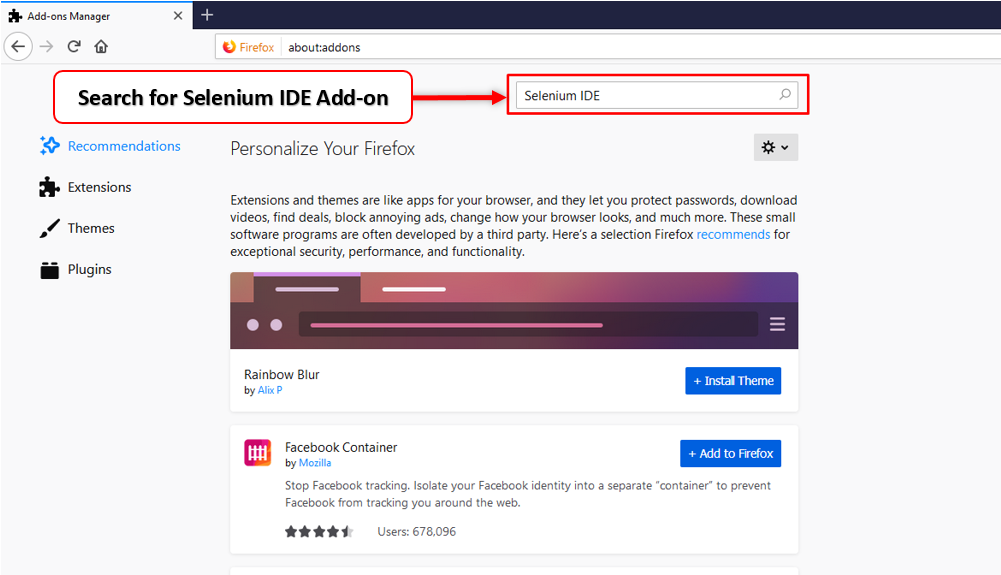
The following window will appear.
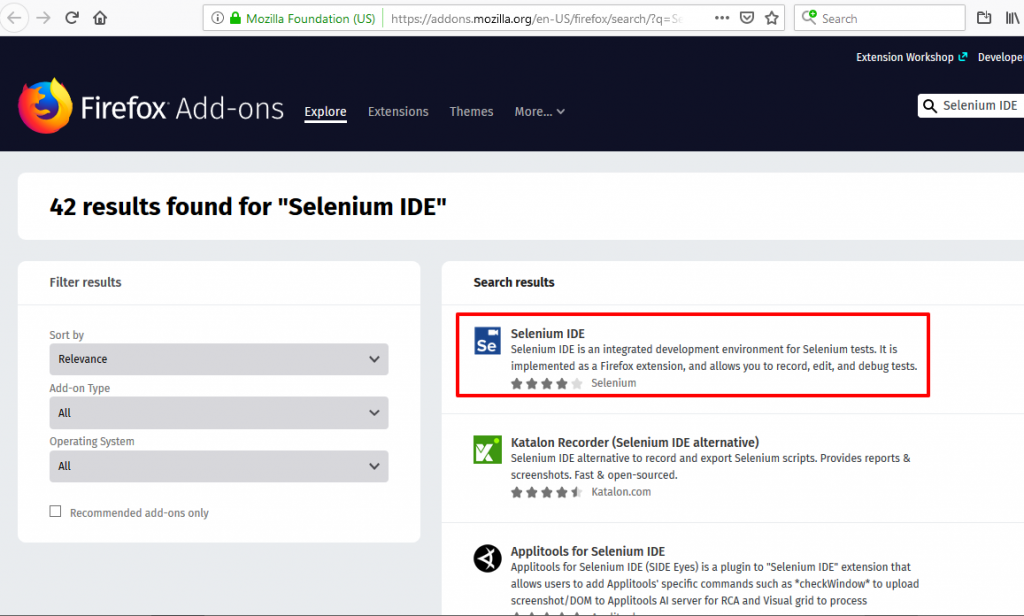
Next, click on the “Selenium IDE” link and follow the steps mentioned in the previous method.
